Many customers I speak to use Active Directory to manage centralized user authentication and authorization for a variety of applications and services. For these customers, Active Directory is a critical piece of their IT Jigsaws.
At AWS, we offer the AWS Directory Service for Microsoft Active Directory that provides our customers with a highly available and resilient Active Directory service that is built on actual Microsoft Active Directory. AWS manages the infrastructure required to run Active Directory and handles all of the patching and software updates needed. It’s fully managed, so for example, if a domain controller fails, our monitoring will automatically detect and replace that failed controller.
Manually connecting a machine to Active Directory is a thankless task; you have to connect to the computer, make a series of manual changes, and then perform a reboot. While none of this is particularly challenging, it does take time, and if you have several machines that you want to onboard, then this task quickly becomes a time sink.
Today the team is unveiling a new feature which will enable a Linux EC2 instance, as it is launched, to connect to AWS Directory Service for Microsoft Active Directory seamlessly. This complements the existing feature that allows Windows EC2 instances to seamlessly domain join as they are launched. This capability will enable customers to move faster and improves the experience for Administrators.
Now you can have both your Windows and Linux EC2 instances seamlessly connect to AWS Directory Service for Microsoft Active Directory. The directory can be in your own account or shared with you from another account, the only caveat being that both the instance and the directory must be in the same region.
To show you how the process works, let’s take an existing AWS Directory Service for Microsoft Active Directory and work through the steps required to have a Linux EC2 instance seamlessly join that directory.
Create and Store AD Credentials
To seamlessly join a Linux machine to my AWS Managed Active Directory Domain, I will need an account that has permissions to join instances into the domain. While members of the AWS Delegated Administrators have sufficient privileges to join machines to the domain, I have created a service account that has the minimum privileges required. Our documentation explains how you go about creating this sort of service account.
The seamless domain join feature needs to know the credentials of my active directory service account. To achieve this, I need to create a secret using AWS Secrets Manager with specifically named secret keys, which the seamless domain feature will use to join instances to the directory.
In the AWS Secrets Manager console I click on the Store a new secret button, on the next screen, when asked to Select a secret type, I choose the option named Other type of secrets. I can now add two secret key/values. The first is called awsSeamlessDomainUsername, and in the value textbox, I enter the username for my Active Directory service account. The Second key is called awsSeamlessDomainPassword, and here I enter the password for my service account.

Since this is a demo, I chose to use the DefaultEncryptionKey for the secret, but you might decide to use your own key.

After clicking next, I am asked to give the secret a name. I add the following name, replacing d-xxxxxxxxx with my directory ID.
aws/directory-services/d-xxxxxxxxx/seamless-domain-joinThe domain join will fail if you mistype this name or if you have any leading or ending spaces.

I take note down the Secret ARN as I will need it when I create my IAM Policy.
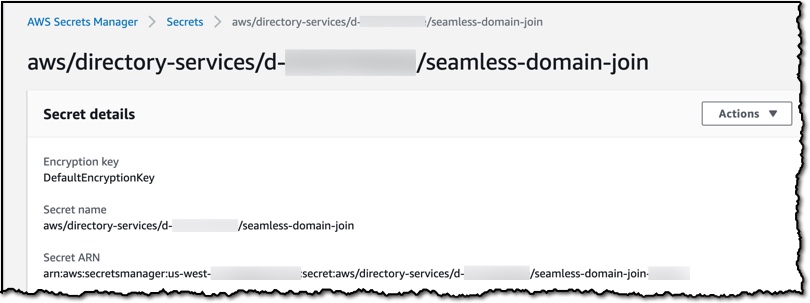
Create The Required IAM Policy and Role
Now I need to create an IAM policy that gives permission to read my seamless-domain-join secret.
I sign in to the IAM console and choose Policies. In the content pane, I select Create policy. I switch over to the JSON tab and copy the text from the following JSON policy document, replacing the Secrets Manager ARN with the one I noted down earlier.
{
"Version": "2012-10-17",
"Statement": [
{
"Effect": "Allow",
"Action": [
"secretsmanager:GetSecretValue",
"secretsmanager:DescribeSecret"
],
"Resource": [
"arn:aws:secretsmanager:us-east-1:############:secret:aws/directory-service/d-xxxxxxxxxx/seamless-domain-join-example"
]
}
]
}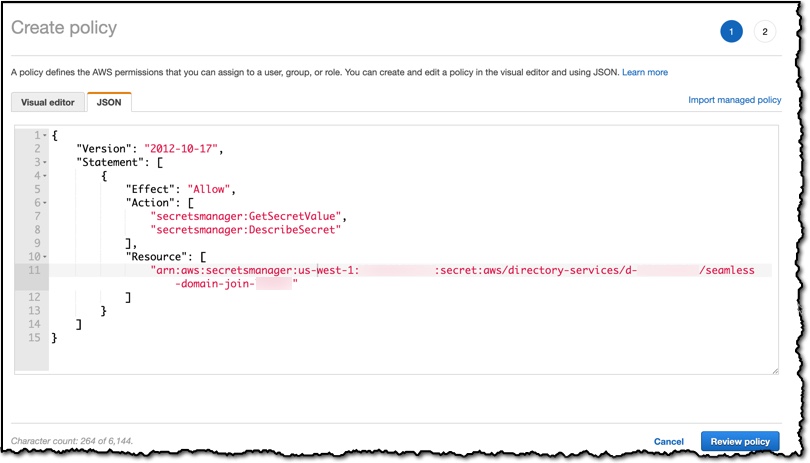
On the Review page, I name the policy SeamlessDomainJoin-Secret-Readonly then choose Create policy to save my work.
Now I need to create an IAM Role that will use this policy (and a few others). In the IAM Console, I choose Roles, and then in the content pane, choose to Create role. Under Select type of trusted entity, I select AWS service and then select EC2 as a use case and click Next:Permissions.

I attach the following policies to my Role: AmazonSSMManagedInstanceCore, AmazonSSMDirectoryServiceAccess, and SeamlessDomainJoin-Secret-Readonly.
I click through to the Review screen where it asks for a Role name, I call the role EC2DomainJoin, but it could be called whatever you like. I then create the role by pressing the button at the bottom right of the screen.
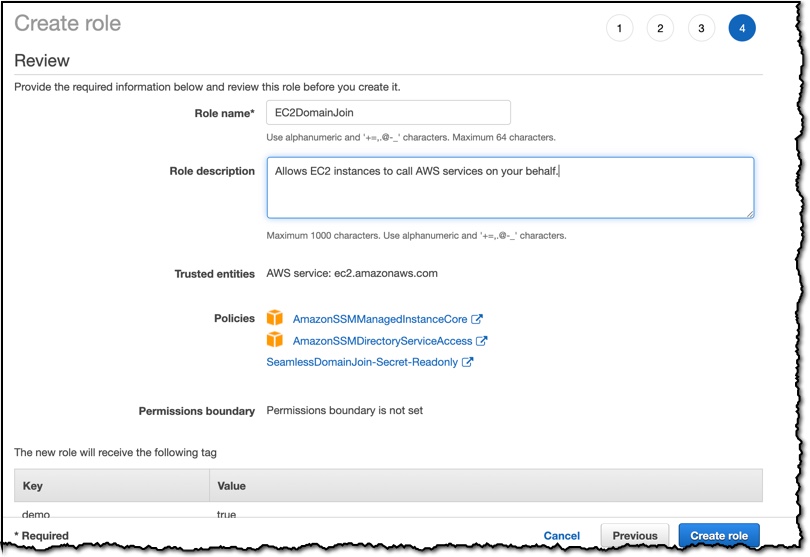
Create an Amazon Machine Image
When I launch a Linux Instance later I will need to pick a Linux Amazon Machine Image (AMI) as a template. Currently, the default Linux AMIs do not contain the version of AWS Systems Manager agent (SSM agent) that this new seamless domain feature needs. Therefore I am going to have to create an AMI with an updated SSM agent. To do this, I first create a new Linux Instance in my account and then connect to it using my SSH client. I then follow the documentation to update the SSM agent to 2.3.1644.0 or newer. Once the instance has finished updating I am then able to create a new AMI based on this instance using the following documentation.
I now have a new AMI which I can use in the next step. In the future, the base AMIs will be updated to use the newer SSM agent, and then we can skip this section. If you are interested to know what version of the SSM agent an instance is using this documentation explains how you can check.
Seamless Join
To start, I need to create a Linux instance, and so I head over to the EC2 console and choose Launch Instance.

Next, I pick a Linux Amazon Machine Image (AMI). I select the AMI which I created earlier.

When configuring the instance, I am careful to choose the Amazon Virtual Private Cloud that contains my directory. Using the drop-down labeled Domain join directory I am able to select the directory that I want this instance to join.
In the IAM role, I select the EC2DomainJoin role that I created earlier.

When I launch this instance, it will seamlessly join my directory. Once the instance comes online, I can confirm everything is working correctly by using SSH to connect to the instance using the administrator credentials of my AWS Directory Service for Microsoft Active Directory.
This new feature is available from today, and we look forward to hearing your feedback about this new capability.
Happy Joining
— Martin Via AWS News Blog https://ift.tt/1EusYcK
No comments:
Post a Comment